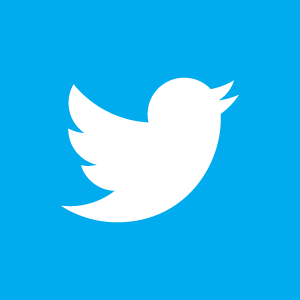Most Requested WordPress Tips & Tricks
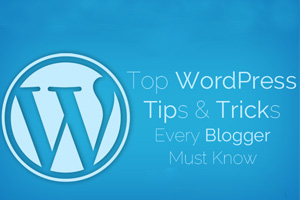
WordPress is one of the most widely used platforms on the internet used for building websites. Its flexibility allows you to use themes and plug-ins to build the website you always envisioned – all this and more, without putting in much effort.
With all the amazing things you can do with WordPress it becomes extremely difficult to decide what you should actually do. That’s when guides like this come in handy. Below you will find the most requested WordPress tips and tricks for giving your site more functionality. Let the games begin.
1. Make Your URL Search Engine Friendly
This tip will improve your SEO efforts. The URL is one of the most important pieces of information that Google and other major search engines analyze to try to determine what your page is all about.
The default installation of WordPress generates URLs that look like: http://www.yourdomainname.com/?p=356. The “p=356″ in the URL gives the search engines no information about the content on that page, so you need to make some changes here.
To change your URL, you need to change the permalink structure. To access the Permalinks page log into the back end of your WordPress website and go to “Settings” in the left side menu. A menu will open. Now click on “Permalinks.”
It is recommended changing the permalink structure to something like this “%pagename%” (without quotation marks).
2. Revert a Post or Page to its Previous Version
WordPress allows you to revert the previous version of a page. You can do this by navigating to the page or post editor and click on “browse” located next to “Revisions” button. Then, select the time and date of the previous version that you would like to revert to.
In the revision browser you can compare older versions of the post to the current version to see what has changed. Use the bar at the top center to choose the revision you want to compare to. Then simply click the “Restore this Revision” button located on the top right.
3. Change The Language Of Your Website
If you wish to work in some language other than English, you can install WordPress in any language of your choice.
4. Stop Trackbacks & Pingbacks
Pingbacks and trackbacks can be a big annoyance. Fortunately, you can easily stop their appearances on your pages. To do this, you need to install the Hide Trackbacks plugin, and activate it. This will help you get rid old pingbacks and trackbacks from your blog posts and even prevent new ones from occurring, but they can still be viewed in the dashboard.
Note: Backup your website before installing any new plugins.
5. Build Data Tables
If you prefer having tables on your WordPress site, then there is a plugin you need. The plugin TablePress allows you to do everything you need to do with tables easily.
6. Secure Your Config File
The wp-config.php file has some crucial data that should only be accessed by you. Move your wp-config.php file a directory up from the WordPress root. This step will only allow the user with FTP access to read the files.
7. Stop Image Compression
Images are automatically compressed when uploaded to your WordPress website. This lowers the quality of your images. Although its great for page load speeds, you may prefer having the highest quality images. To ensure that the images have 100% quality, simply copy/paste the code given below into the functions.php file of your theme.
- add_filter( ‘jpg_quality’, ‘high_jpg_quality’ );
- function high_jpg_quality() {
- return 100;
- }
8. Allow Shortcodes in Widgets
You can allow shortcodes in widgets. Simply use the filter given below
- add_filter( ‘widget_text’, ‘do_shortcode’ );
At Click Mediasoft Systems, we love using WordPress for designing and building websites for our clients across the globe. If you have any requirements that involve WordPress, contact us without thinking twice.